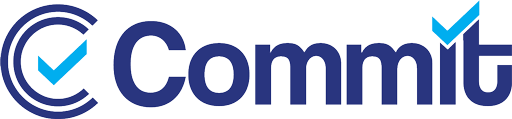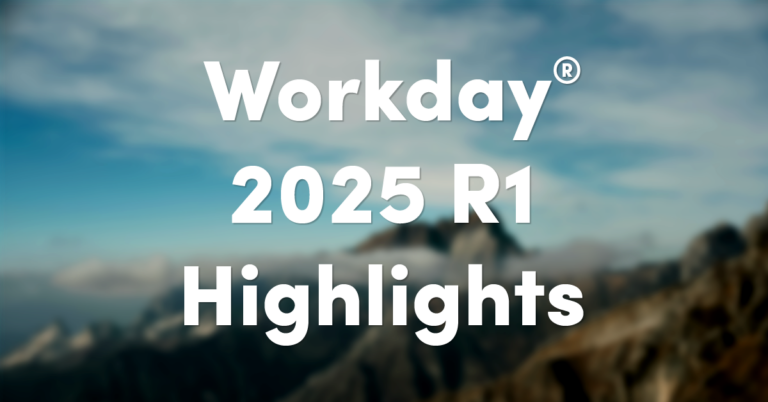Does your company have a lot of workers who track time? Perhaps these employees work overtime hours each week, or maybe even get a night shift premium. With Workday® Time Tracking, entering and calculating these hours can be simple & even automated. However, reporting on these hours over periods of time or tracking workforce trends can prove to be a more difficult endeavor…
Fortunately, Workday has recently introduced a new update, called the Time Accumulator. It’ll help you quickly track the amount and type of time an employee has worked without the need for a ton of custom reports or calculated fields.
Setting up the Workday Time Accumulator
To track hours worked or overtime over a time period, we need to take the following steps to get the Time Accumulator up & running.
First, we’ll want to access the task “Create Time Accumulator.” Once we’ve done this, we can denote which time calculation tags we want to get added to the accumulator. For example, if we want to sum up all the overtime an employee has worked in the accumulator, we would build it like this:
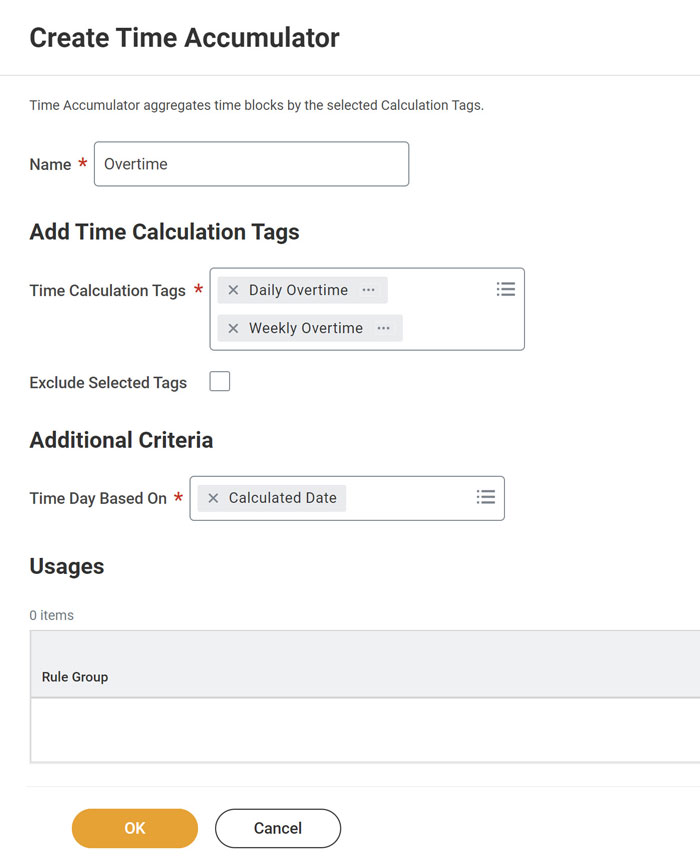
Our next step would be to tie this accumulator into Time Accumulator Threshold Rules. With these rules, we can define an amount of time to sum up our defined time calculation tags against. Let’s say we want to sum up overtime for each month, and we want to track employees who work 40+ hours of overtime in these periods. Our Time Accumulator Threshold Rule would look like this:
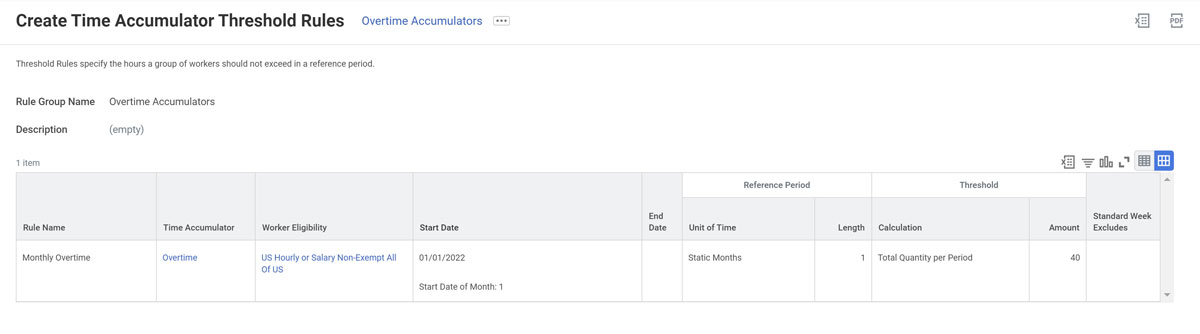
We have a lot of options for summing up different types of time; we don’t have to limit ourselves to static periods, like a singular month or week! We can define rolling periods of days, weeks, or months, as well as sum up time each pay period through a period schedule. Once we’ve defined these rules, we can then leverage them in reporting and even custom alerts to employees & managers.
Time Accumulator & Reporting
Once we’ve set up both the Time Accumulator & Time Accumulator Threshold Rules, we can then leverage a new Workday report, called “Time Accumulations for Workers.” This report will allow us to view accumulations for one or many workers, as well as however much time they worked in our defined periods.
A really useful feature of this report is the threshold exceeded section; we can see how much time a worker has added to their accumulator, and how much is left before they reach their threshold:
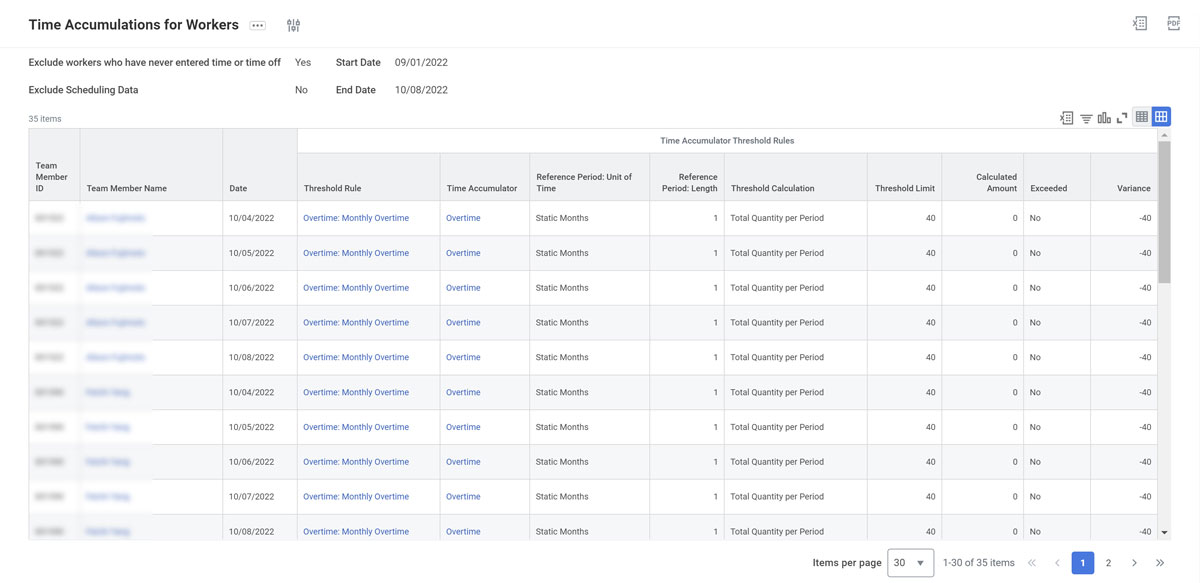
From here, we can leverage this report in custom alerts for managers & workers to notify them of these trends & data.
Time Accumulator & Reporting
With this new report, Workday also delivers new report fields that will allow us to do so much more than just simply report on data. A custom solution would be to copy the new “Time Accumulations for Workers” report and then leverage it in a configured alert.
For example, this alert could be sent to managers of workers who are approaching a limit of time worked in a period, or simply could just notify workers that they’re hitting an overtime goal per month.
If we wanted to restrict employee time entry for statutory/regulatory purposes, then we can leverage these accumulators in time entry validations. This will even let us prevent workers from entering certain types of time if they’ve hit their quota based on threshold rules.
There are endless possibilities for this feature, and Workday is keen on building off of this for future updates that will further improve your time tracking experience!