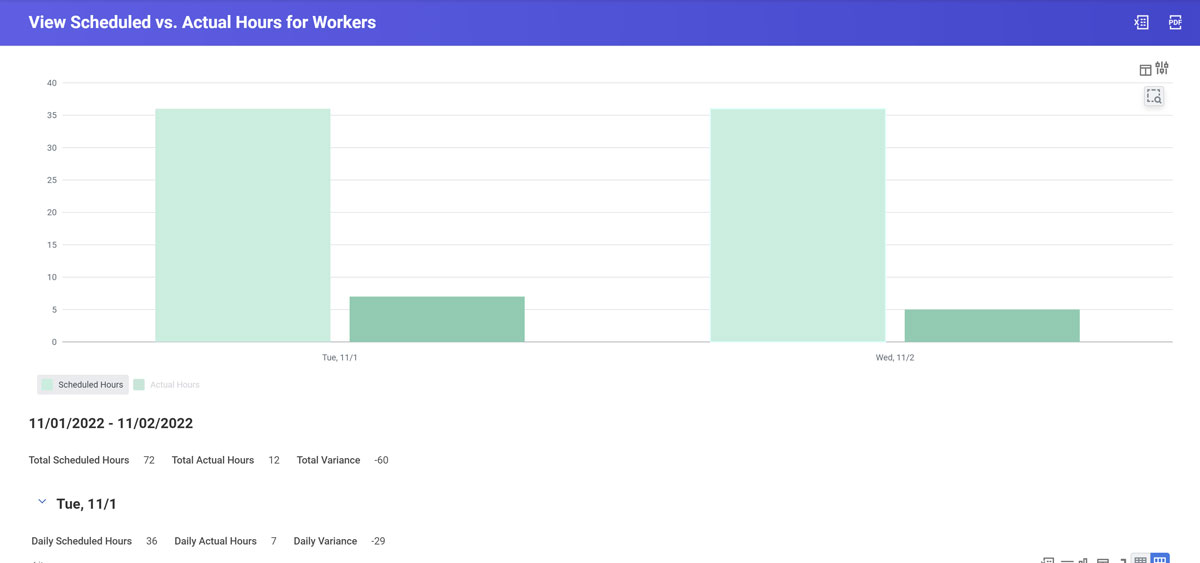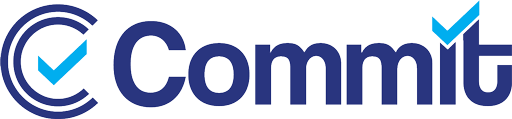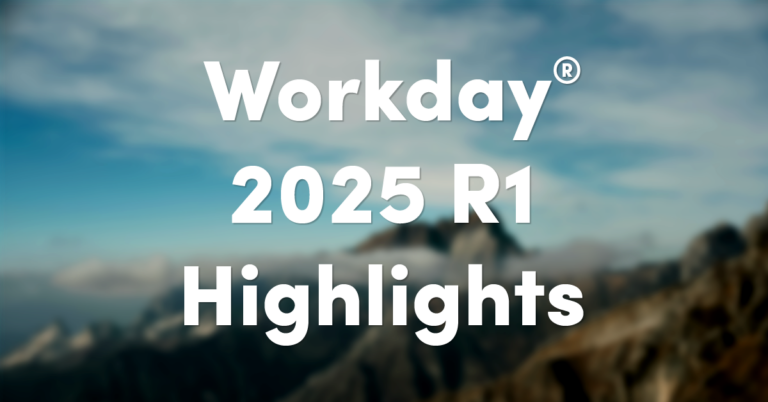Workday Time Tracking administrators can take advantage of several powerful Workday-delivered reports. Workday’s Absence and Time Tracking modules are often used in tandem – so be sure to also visit our article on Reporting for Workday Absence as well!
We’ve also added some of our favorite Custom Reports to the mix – check them out and download the report definitions below!
Download our Custom Report Definitions for the Absence and Time Tracking Modules
You will receive definitions to all our custom reports via email.
Custom Reports
Overtime in Date Range
Report Type: Advanced Custom Report
What the Report Does
This report provides a simple & consolidated view of all types of overtime or shift premiums per worker over a prompted date range.
You can prompt by specific organizations, and look at trends of time worked over pay periods, months, or years.
Use Cases
Download the Custom Report Definitions

Time Worked + Time Off in Period
Report Type: Advanced Custom Report
What the Report Does
This is a useful report that combines both absence and time tracking data for workers into a convenient, consolidated view per week.
You can prompt by any date range you’d like. For instance – if you wanted to audit all time worked in tandem with time off taken in the month of December, you can see that information on one line per worker, summarized neatly.
Use Cases
Download the Custom Report Definitions
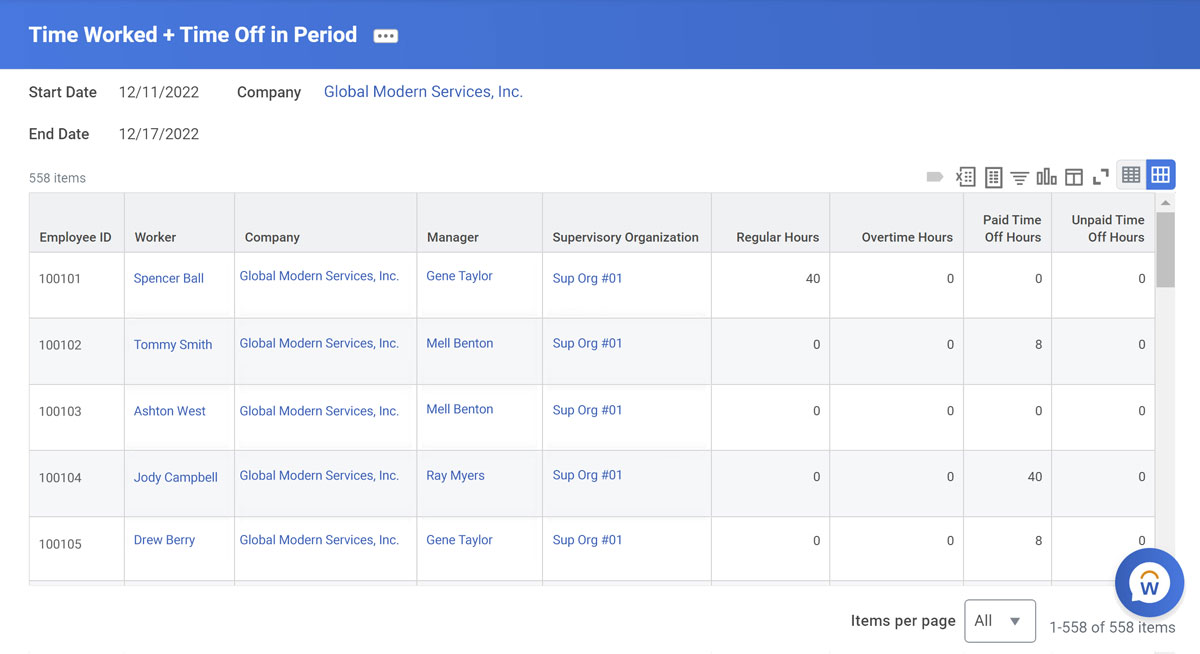
Workday-Delivered Reports
Time Block Audit
Report Type: Workday-Delivered
What the Report Does
This report gives an in-depth view into all time blocks created and modified over a prompted date range.
You can also filter by mode of entry (user-entered, externally loaded, etc), and related time clock events. It is especially helpful in getting a detailed look at every single bit of time entered for a worker or all time entered for an entire supervisory organization.
Use Cases
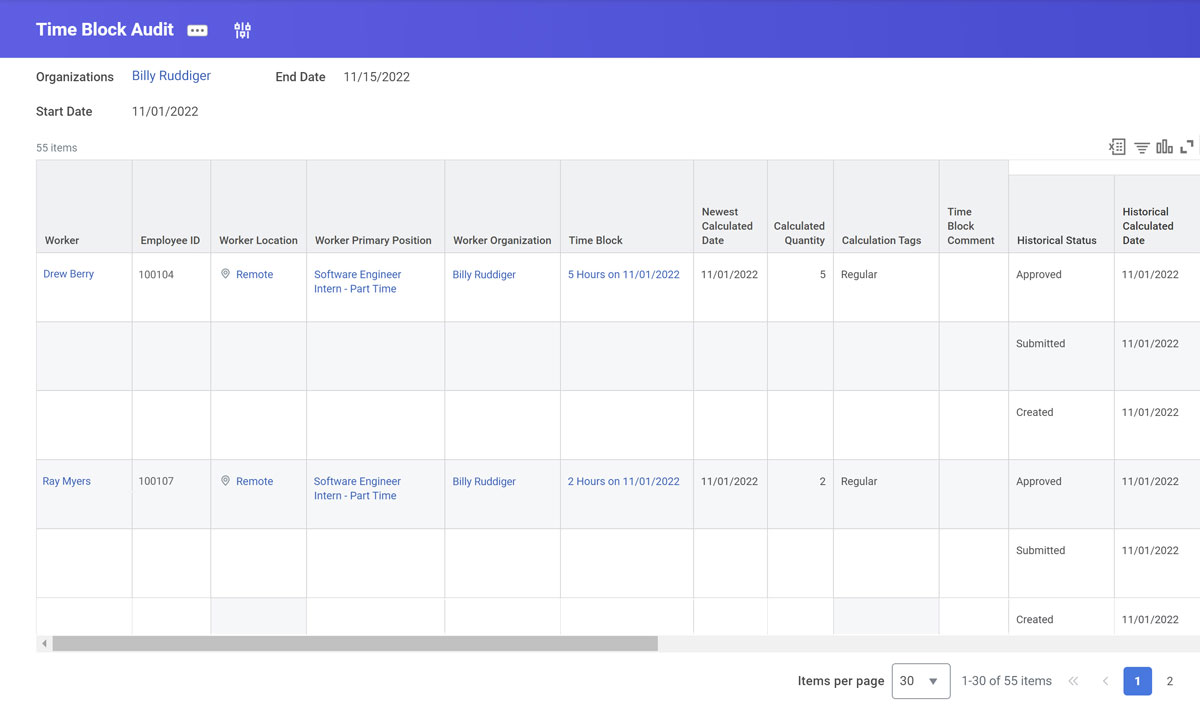
Workers with No Time Entry/Unsubmitted Time/Unapproved Time
Report Type: Workday-Delivered
What the Report Does
These are a grouping of three reports that Workday delivered a few update cycles back. These are extremely useful for configured alerts or scheduled distributions.
They conveniently pull in information through predefined data sources and are easily copied to tailor & customize for specific timekeeping reminder needs.
These can be run between a start and end date range, and can be configured to run automatically on predefined intervals (such as every week).
Use Cases
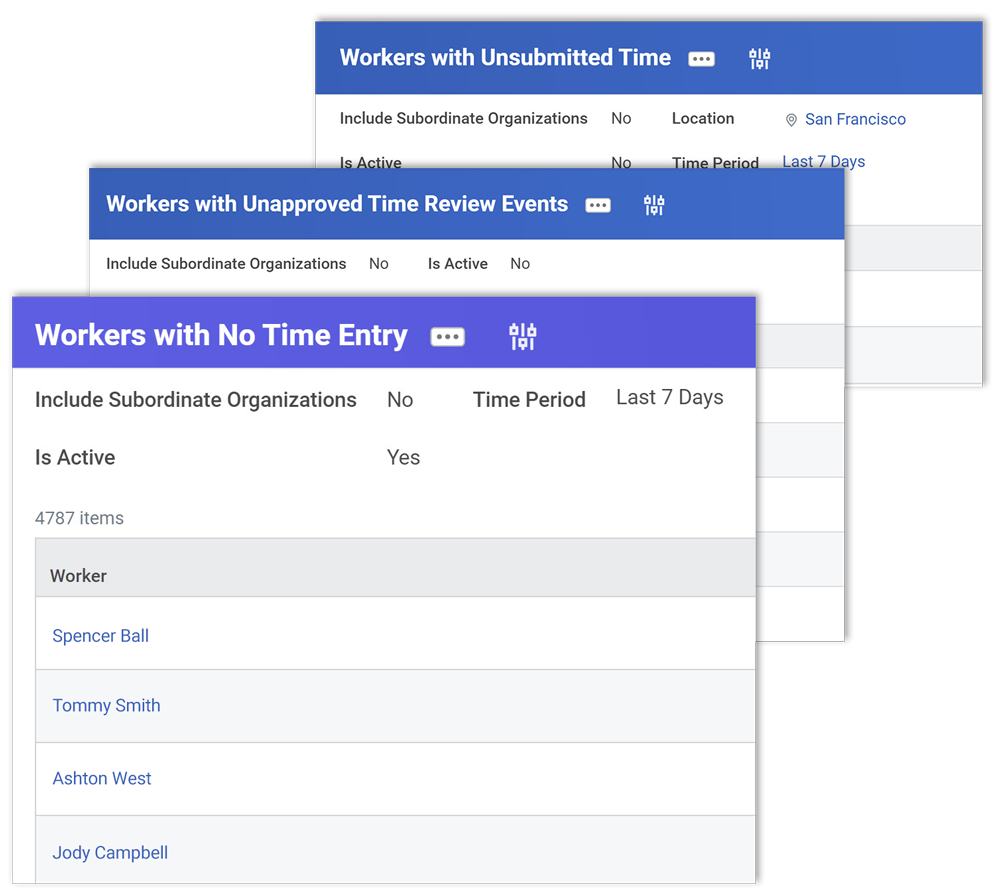
View Scheduled vs. Actual Hours for Workers
Report Type: Workday-Delivered
What the Report Does
Workday’s report for scheduled vs. actual hours allows you to identify trends in your worker population, specifically around how much they’ve been working compared to how much they’re supposed to be working.
You can filter this by supervisory organization, so it is useful for managers to use to see their team’s working patterns over a specified date range.
Use Cases